Quests Window
Your Quests Window (J) displays all of the Quests, Campaigns, Work Orders and PvP Quests that you have received. They are categorized by tabs and the basic display for each is identical.
The Quests Window also keeps track of what you completed. Place a check mark next to a Quest, Campaign, or Workorder to place it in to the Quest Tracker of your User Interface.
Each area of the Quests window is arranged by Region, Quest characteristics, and then level. If the progression is right before the reward stage, it will be indicated on the right side of the Quest name.
Contents
Quest
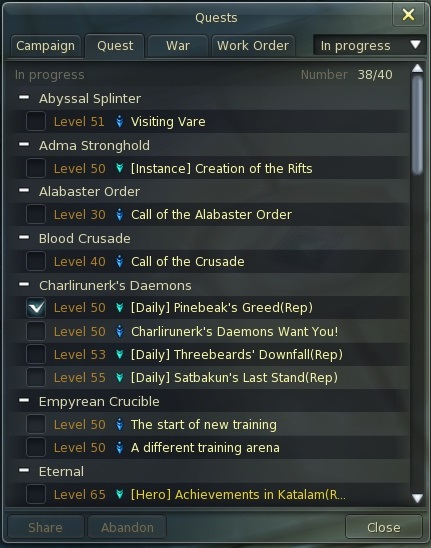
|
You can have up to 40 Quests at one time.
|
Campaign
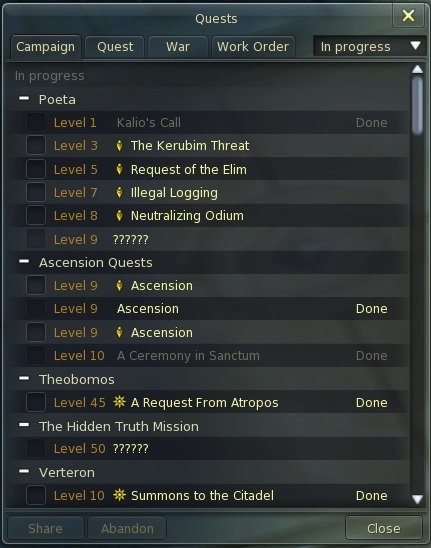
|
The Campaign Tab in the Quests Window will show your progress. Campaigns, like Quests, are sorted by Region and level. Campaign quests are connected story arcs that drive the primary plotline, as compared to a normal quest. |
Work Order
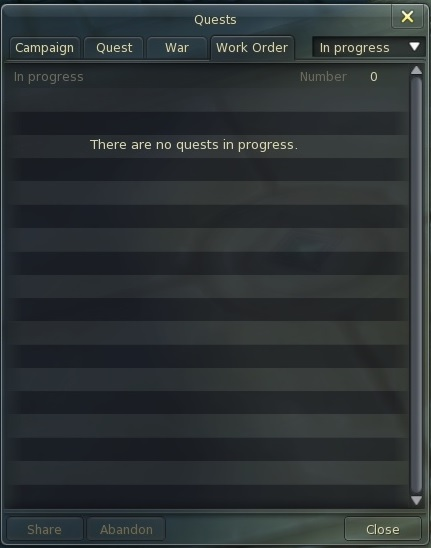
|
Crafting Quests are tracked through Work Orders. Since Work orders can span many regions and levels they have earned their own Tab to keep track of them. Like both Campaigns, and Quests you can track Work Order progress by checking the box next to it and placing it in the Mission Tracker of your User Interface |
War
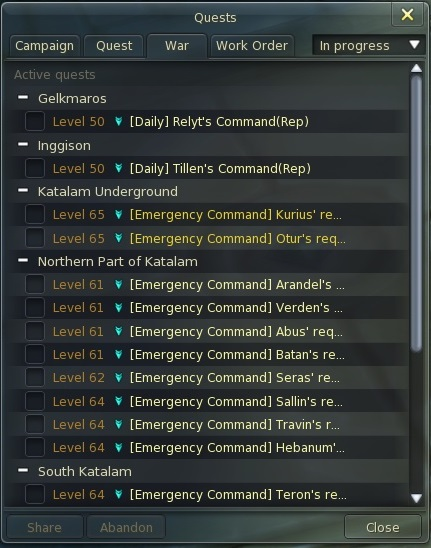
|
The War Tab in the Quests Window will show your current PvP quests. Like Quests, they are sorted by Region and level. |